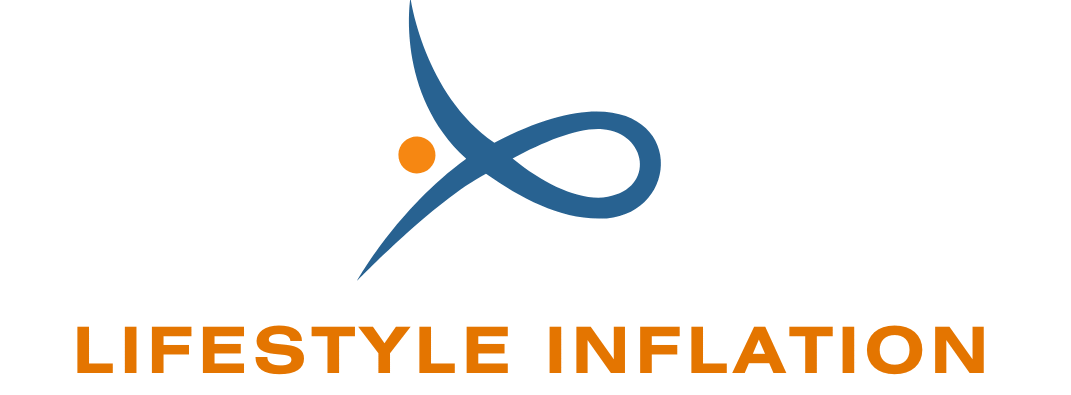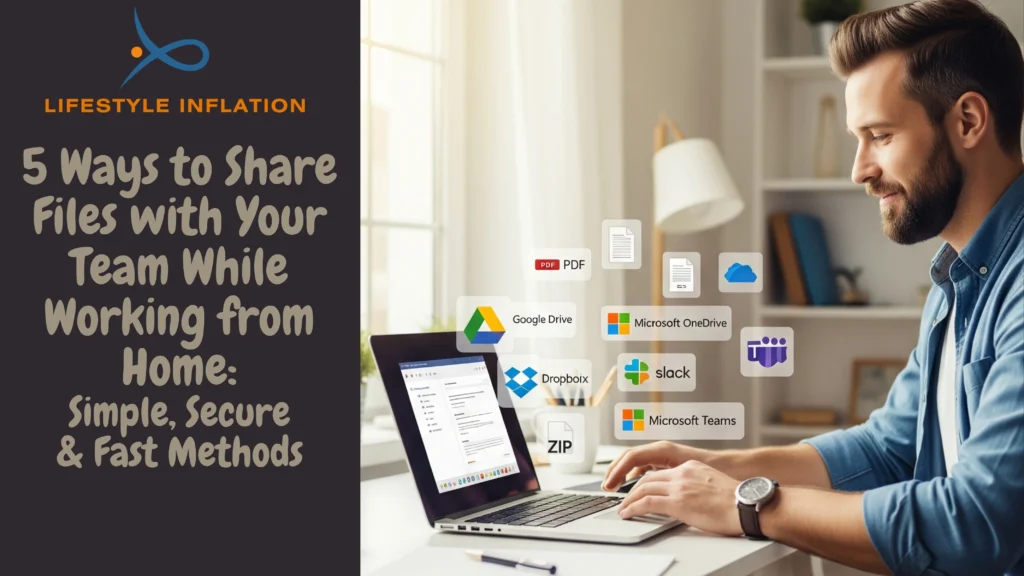Working from home has become a permanent part of many businesses and teams. But one of the biggest challenges that teams face is how to share files with your team while working from home. Whether you need to send reports, share large media files, or transfer sensitive data, having secure, simple, and fast file sharing solutions is essential for smooth collaboration.
In this detailed guide, we will explore 5 ways to share files with your team while working from home. We will cover everything from cloud storage to secure document sharing, file sharing collaboration, and remote file sharing solutions. Let’s dive in.
1. Best Way to Share Documents with a Team Using Cloud Storage
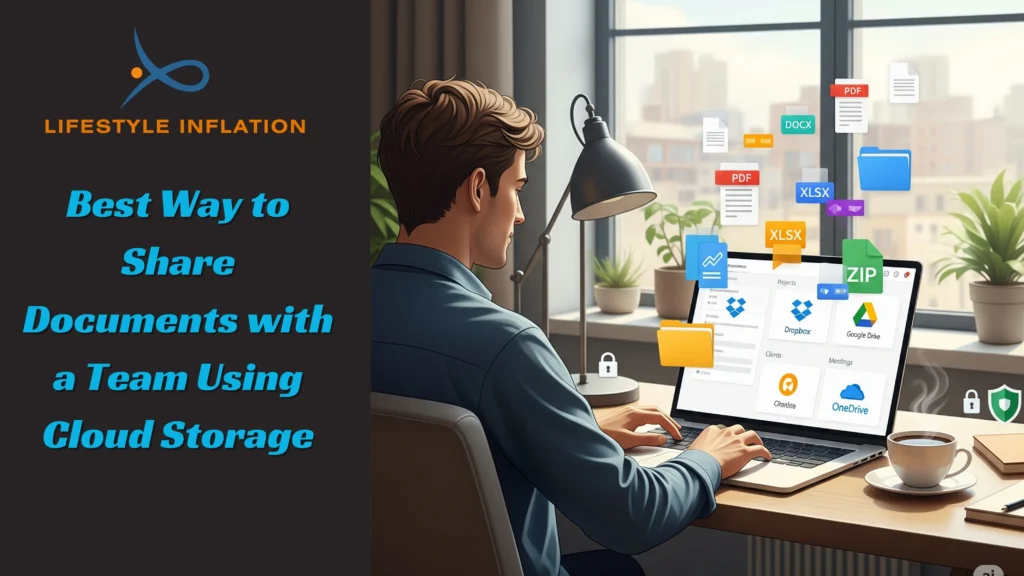
When it comes to file sharing while working from home, cloud storage is often considered the best way to share documents with a team. It allows you to store files online so your entire team can access work files from home anytime they need them. Plus, it supports real-time collaboration, which helps improve team efficiency.
Why Cloud Storage Is Effective:
- Accessible from any device with internet
- Supports real-time collaboration and editing
- Automatic version control avoids duplicate work
- Strong security features with encryption
Top Cloud Storage Tools for Teams:
- Google Drive: Offers 15GB of free storage per user. Fully integrated with Google Docs, Sheets, and Slides for seamless collaborative file sharing.
- Dropbox: Known for its user-friendly interface, allows sharing large files online (up to 2GB on free plans). Paid plans allow even larger file sharing.
- Microsoft OneDrive: Perfect for organizations using Microsoft 365. Allows real-time editing and secure file sharing using familiar Word, Excel, and PowerPoint apps.
How to Use Cloud Storage for Remote File Sharing:
- Upload your files to the cloud platform.
- Set permission levels for each file or folder (view, comment, or edit).
- Share the file link via email, Slack, or Microsoft Teams.
- Utilize version history to track changes and revert when necessary.
Tip: Organize your files using clearly labeled folders such as “Projects”, “Clients”, or “Meetings” to simplify access. Always enable two-factor authentication (2FA) for additional secure document sharing.
2. Secure File Sharing with Encrypted File Transfer Tools
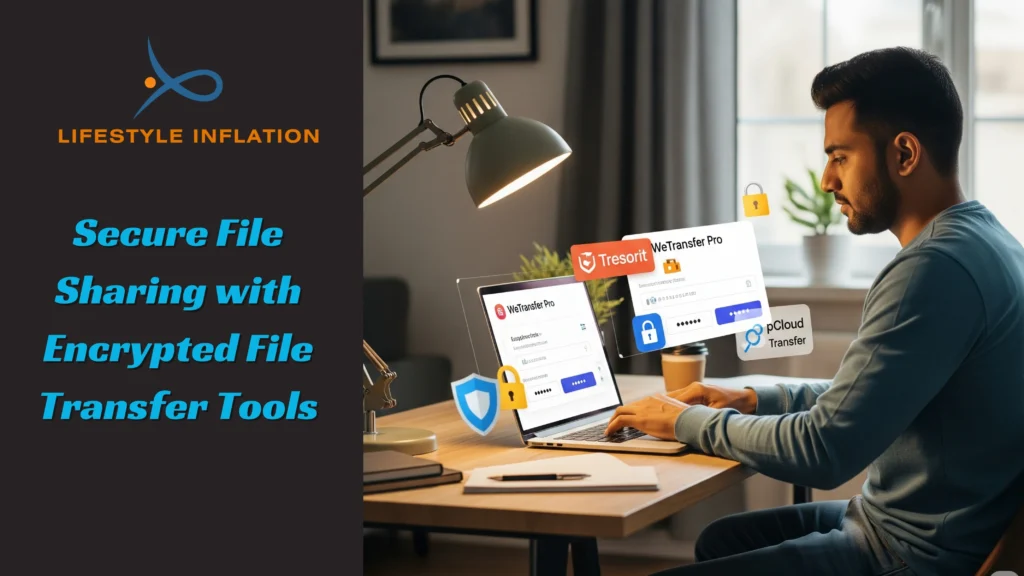
When handling sensitive or confidential information, secure file sharing becomes even more important. This is where encrypted file transfer tools play a key role. Encryption ensures that only authorized individuals can access the shared files, even if intercepted.
Why Secure Document Sharing Is Critical:
- Protects private business information
- Prevents data leaks during transfer
- Essential for industries like finance, healthcare, and legal
- Encrypts data so unauthorized users cannot view it
Top Encrypted File Transfer Tools:
- WeTransfer Pro: Allows file transfer for remote work up to 200GB with password-protected links.
- Tresorit: End-to-end encryption makes it ideal for industries with strict compliance requirements.
- pCloud Transfer: Offers free encrypted transfers up to 5GB, perfect for smaller teams.
How to Use Encrypted File Transfers:
- Select your encrypted file transfer tool.
- Upload your file and set strong passwords and expiry dates.
- Share the secure link through a trusted communication platform.
- Confirm file receipt and secure download by the recipient.
Tip: For maximum protection, share access links through secure messaging apps like Signal or encrypted email services.
3. Collaborative File Sharing for Remote Team Collaboration
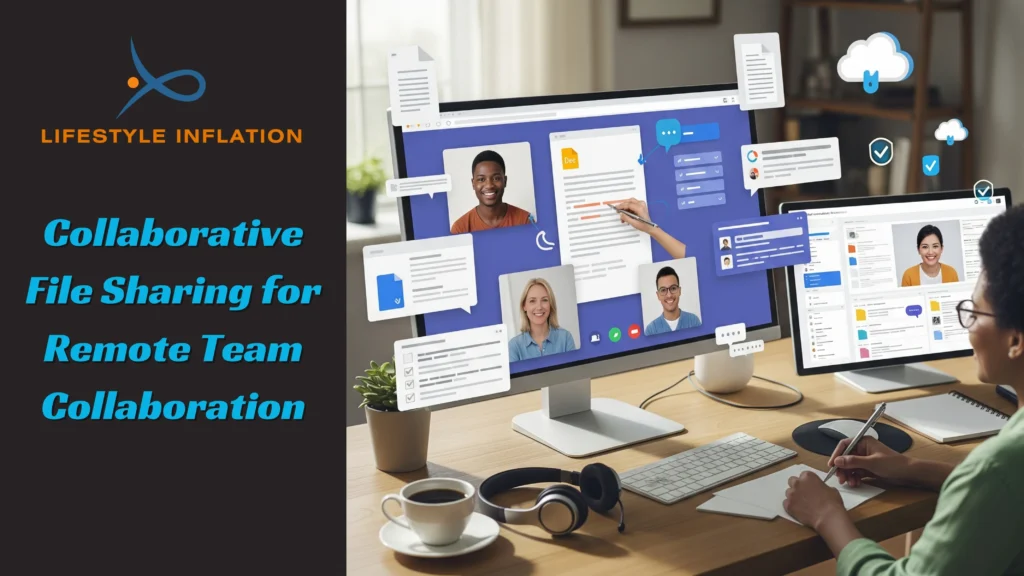
Collaborative file sharing tools offer an all-in-one solution where teams can share files, communicate, and manage projects seamlessly. These platforms enhance remote team collaboration and reduce the need for constant back-and-forth emails.
Benefits of Collaborative File Sharing:
- All files, messages, and tasks in one place
- Real-time editing and commenting
- Easier project management and tracking
- Simplifies file sharing collaboration
Top Collaborative File Sharing Tools:
- Slack: Allows group document sharing and integrates with many cloud storage providers like Google Drive and Dropbox.
- Notion: Combines document creation, file storage, and task management, making it great for teams managing multiple projects.
- Microsoft Teams: Fully integrated with Office 365, combining chat, meetings, and file sharing services with real-time co-authoring.
How to Set Up Collaborative File Sharing:
- Choose the right platform based on team size and needs.
- Create specific channels or pages for projects or departments.
- Upload files and assign access permissions.
- Use built-in task lists and comments to coordinate work efficiently.
Tip: Enable version control features to avoid conflicts when multiple team members work on the same document.
4. How to Share Large Files Online with Your Coworkers
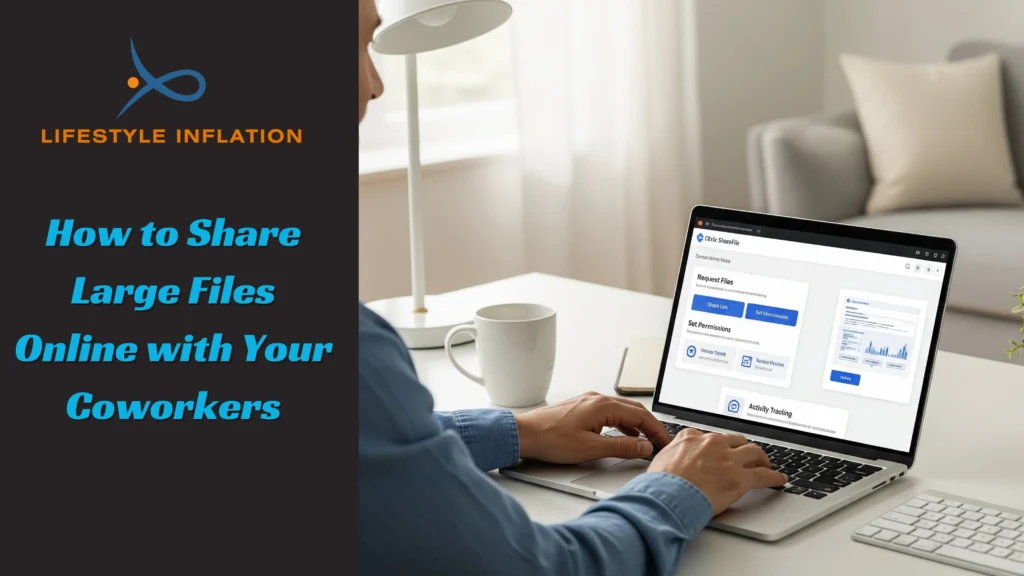
Sometimes, your work may involve sharing large files online such as high-resolution videos, software builds, or large design files that email cannot handle. Fortunately, specialized file sharing tools for teams can solve this issue.
Why Large File Sharing Tools Are Essential:
- Email size limits (typically 25MB) restrict file sharing
- Video files, design files, and datasets are often several GB in size
- Reliable remote file sharing solutions handle big files with ease
Top Tools for Sharing Large Files:
- WeTransfer: Free up to 2GB, with premium options for much larger files.
- Dropbox Transfer: Allows secure document sharing up to 100GB with customizable settings.
- Smash: No file size limit, free version available, no account required for recipients.
How to Share Large Files Safely:
- Upload the file using your chosen platform.
- Generate a shareable link with security features like passwords or expiry dates.
- Share the link via secure team communication tools.
- Confirm successful download and file integrity.
Tip: Compress files into ZIP format before uploading to speed up transfers and conserve storage.
5. File Sharing Services to Access Work Files from Home
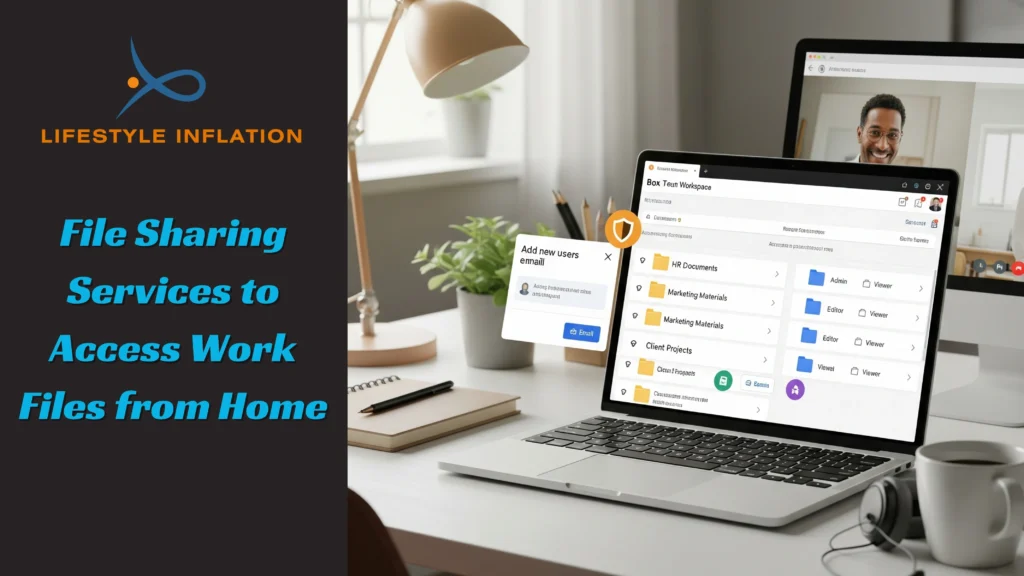
Dedicated file sharing services offer comprehensive solutions for companies that require scalability, control, and advanced security for managing files across teams.
Why File Sharing Services Are Beneficial:
- No need for complex VPNs or physical servers
- Easy centralized management of files and access rights
- Ensure compliance with regulations such as GDPR and HIPAA
- Simplify how teams access work files from home
Top File Sharing Services for Teams:
- Box: Highly secure with enterprise-level compliance features.
- Google Workspace: Complete productivity suite with integrated group document sharing and cloud storage.
- Zoho WorkDrive: Budget-friendly, offering real-time collaboration and advanced usage analytics for growing teams.
How to Use File Sharing Services Efficiently:
- Sign up and configure your team’s account.
- Organize folders clearly (e.g., “HR Documents”, “Marketing Materials”).
- Assign roles with specific permissions.
- Invite team members via email or shared links.
Tip: Schedule regular access reviews to ensure only authorized personnel have access to sensitive files.
Best Practices for Effective File Sharing While Working from Home
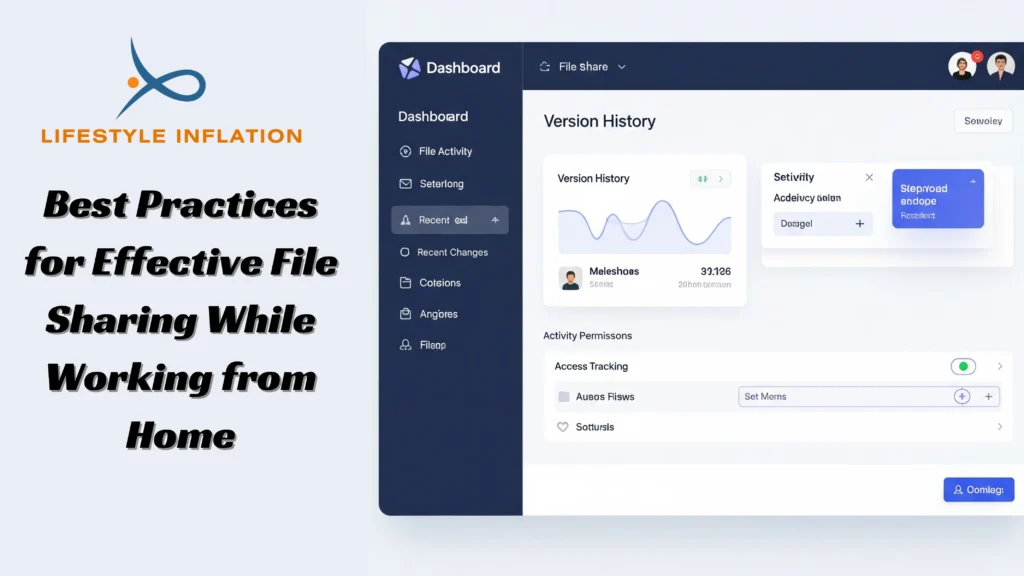
To make the most out of these remote file sharing solutions, follow these best practices:
- Prioritize Security: Use platforms with encryption and enable two-factor authentication.
- Stay Organized: Maintain clear folder structures and consistent file naming conventions.
- Train Your Team: Ensure all team members are comfortable using file sharing tools for teams.
- Monitor Access: Regularly check file access logs to identify any unusual activity.
- Back Up Files: Always maintain backup copies of critical data to prevent loss.
Conclusion
File sharing while working from home doesn’t need to be stressful. With these 5 ways to share files with your team while working from home, including cloud storage, encrypted file transfers, collaborative platforms, large file sharing tools, and full file sharing services, your team can stay productive, secure, and connected.
Choose the right file sharing solution for your team and start enjoying safe, simple, and efficient collaboration from anywhere.
Frequently Asked Questions (FAQs)
Q1: What is the best way to share documents with a team while working from home?
The best way to share documents with a team is by using cloud storage platforms like Google Drive, Dropbox, or Microsoft OneDrive, which support real-time editing and easy file access.
Q2: How can I ensure secure file sharing when working remotely?
Use secure file sharing tools like Tresorit, pCloud Transfer, or WeTransfer Pro with strong passwords, expiration dates, and two-factor authentication.
Q3: Can I share large files online for free?
Yes. Services like WeTransfer (up to 2GB), pCloud Transfer (up to 5GB), and Smash (unlimited) allow sharing large files online without cost.
Q4: What are the best file sharing tools for remote team collaboration?
Top tools for remote team collaboration include Slack, Notion, and Microsoft Teams. These platforms combine collaborative file sharing, task management, and real-time communication for efficient teamwork.
Q5: How do file sharing services help access work files from home?
File sharing services such as Box, Google Workspace, and Zoho WorkDrive provide centralized, secure storage. They allow team members to access work files from home easily while maintaining security and version control.